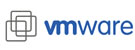Admin
Latest posts by Admin (see all)
- The SAN Storage Trinity - October 13, 2017
 Critical Update in Service Pack 9 (SP9)
Critical Update in Service Pack 9 (SP9)
Detects changes in disk size that require VMware Changed Block Tacking to be reset and automatically resets CBT when required.
CommCell Disaster Recovery Failover
CommCell disaster recovery can now be achieved using a simple and improved disaster recovery failover process. During a disaster, use the new disaster recovery failover process to failover the CommServe functionality to a standby CommServe host and resume the CommCell operations on selected or all clients from the standby CommServe host
New Features for Virtual Environments
Virtual Machine Conversion (VMware to Microsoft Hyper-V)
When restoring a VMware full virtual machine, you can restore as Microsoft Hyper-V to create a new Hyper-V virtual machine from a successful backup.
This feature enables you to duplicate a VMware virtual machine for the Hyper-V environment, or to migrate a VM from VMware to Hyper-V
Virtual Machine Conversion (VMware or Microsoft Hyper-V to Microsoft Azure)
When restoring a VMware or Hyper-V virtual machine from backup, the virtual machine can be restored as an Azure VM in the Azure management portal
Live Sync Replication of Virtual Machines
The Live Sync feature enables incremental replication from a backup of a virtual machine (source VM) to a synced copy of the virtual machine (destination VM).
The Live Sync operation opens the destination VM and applies changes from the source VM backups since the last sync point.
The Live Sync feature can initiate replication automatically after backups or on a scheduled basis (for example, daily or once a week), without requiring any additional action from users. Using backup data for replications minimizes the impact on the production workload by avoiding the need to read the source VM again for replication. In addition, in cases where corruption on the source VM is replicated to the destination VM, users can still recover a point-in-time version of the source VM from older backups.
If no new backups have been run since the last Live Sync, the scheduled Live Sync does not run.
Hyper-V Support for VirtualizeMe
VirtualizeMe converts or clones any physical computer to a virtual machine.
Among the many benefits:
- You can convert any computer in to a virtual machine quickly and reliably.
- You can use the backed up data available on the media to create a virtual machine when the physical computer is unavailable.
- Customize the client computer configuration such as network, disk configuration, or disk provisioning before you create the virtual machine.
Live Mount of Virtual Machines (VMware)
The Live Mount feature enables you to run a virtual machine directly from a stored backup.
You can use this feature to validate that backups are usable for a disaster recovery scenario, to validate the content on the backup, or to access data from the virtual machine directly instead of restoring guest files.
Virtual machines that are live mounted are intended for short term usage and should not be used for production; changes to live mounted VMs or their data are not retained when the virtual machine expires. The VM expiration period is set through a VM Lifecycle Management policy.
Live Recovery for Virtual Machines (VMware)
The Live Recovery feature enables virtual machines (VMs) to be recovered and powered on from a backup without waiting for a full restore of the VM.
This feature can be used to recover a VM that has failed and needs to be placed back in production quickly, or to validate that a backup can be used in a disaster recovery scenario.
VM Lifecycle Management for Azure and Amazon
VM Lifecycle Management is now available for Azure and Amazon (as wells as VMware and Hyper-V). The VM Lifecycle Management feature provides virtual machine users with the ability to create and manage their own virtual machines from a user-friendly interface.
Administrators can set up pre-defined templates to control configuration settings, such as maximum allowable disk space
and memory allocation, and effectively manage resources.
Citrix Xen Support
Simpana Version 10 provides support for Virtual machines running on Citrix Xen. You can create a Xen virtualization client, perform backups, restore full virtual machines and files, and monitor virtual machine protection operations
New Features for Traditional Environments
AlwaysOn MSSQL Availability Groups
Simpana data protection for AlwaysOn Availability Groups provides a high-availability and disaster-recovery solution for SQL Server 2012 and SQL Server 2014 databases. An MSSQL Availability Group client protects availability databases based upon the backup preferences and backup priorities that are configured for the availability group, and provides a single entry point for initiating backups and restores.
AS/400 (iSeries) Backup Support
Use the file system agent to back up data and perform file level restores on iSeries clients. The agent provides unified protection and recovery for the file system data on iSeries clients using a proxy client. As all the data protection and recovery requests to the iSeries client pass through the proxy client, security for data present on the iSeries clients is ensured
Data Loss Prevention
When remote access to business-critical data is essential, the unintentional loss or theft of a single laptop can put an entire organization at risk.
With Data Loss Prevention (DLP), you can proactively secure access to business-critical data and prevent data leakage on the laptop clients in your CommCell group. In addition, you can:
- Ensure compliance by protecting sensitive information—such as intellectual property or customer-related data—on endpoint devices.
- Add strong file-level encryption and access control to your important files.
- Secure common business-critical data by deploying DLP globally across multiple laptops.
- Enable end-users to secure personal files or folders on their laptops with one click.
The following key features comprise the Simpana DLP solution:
- Periodic Document Encryption
- With Periodic Document Encryption, you can prevent unauthorized access to business-critical data on your laptop clients. If your laptop is unintentionally lost, stolen, or offline for an extended period of time, your DLP secured files are automatically encrypted and secured with a user-defined passkey.
- Secure Erase
- If your laptop is lost or stolen, you can use Secure Erase to remotely delete data on the laptop and mitigate the risk of data leakage. You can either choose to erase specific files and folders, or erase all of the data on your laptop as a measure of last resort
Edge Drive
Use the Edge Drive cloud-based storage solution to store and access your files from anywhere. Files and folders uploaded to the Edge Drive are synced automatically and accessed from any location by using the Web Console or any Edge Drive enabled devices, such as your laptop, mobile, or tablet.
With Edge Drive, you can:
- Securely upload your files and folders from anywhere.
- Browse and download your Edge Drive files to your local device.
- Share the files and folders with other users from the web console.
- Rename, move, or edit the files and folders within Edge Drive. The changes are automatically updated across all Edge Drive enabled devices
Efficient Backup of Outlook PST Files
The Simpana Laptop solution backs up Outlook PST files just like regular files, without using the MAPI protocol, which results in significantly faster backups.
Active PST files (PST files open in Outlook) are also backed up using Windows Volume Shadow Copy Service. Incremental backup for large Outlook PST files detects changes based on added or removed messages in the PST file instead of relying on the file modification time. In addition, you can view and restore all emails in the PST files using the PST Archiving solution
Explorer Plug-In
Explorer Plug-In is an add-on to Microsoft Windows Explorer. It lets you browse for information about your backed-up data (such as file name, type and size) from within Windows Explorer without actually restoring the file. You can then perform a restore from that view.
Plug-In now supports many new operations and behaviours, including:
- Previewing archived documents directly in Windows Explorer’s preview pane
- Browsing backed up data for your computers and VMs
- Restoring specific versions or the latest data
- Downloading files by double-clicking them in browse view
Sharing
Collaboration is how the best things happen. Stop sending email attachments and start inviting others to share your files and folders through the Web Console. People you share with can browse, download, and upload your files depending on the permissions you give them
Oracle Database Archiving
Business and regulatory needs are driving Enterprises to store data longer in the production databases causing them to significantly grow.
The increase in size leads to larger storage requirements, database performance issues and longer backup and recovery time.
CommVault’s Oracle Database Archiving solution addresses these issues by securely archiving and indexing the data no longer accessed while providing seamless access of the archived data from production database.
Among the many benefits provided:
- Database administrators define the archiving criteria to qualify un-accessed data for archiving
- Provides flexibility to define virtual foreign keys in case a database doesn’t have constraints defined.
- Seamlessly query and retrieve archived data without restoring the data to the production database.
- Define individual retention times for each set of archived data.
- Tools include archived data size prediction, previewing the archive criteria and the data that will be archived
Log Monitoring
Use the log and system monitoring feature to create policies and analyze log data from multiple clients in your enterprise. Track the state of your environment based on specific monitoring criteria. For example, monitor application and operational efficiency and perform troubleshooting in real time. Or, monitor your Hyper-V logs for system health. Content indexing of all log files allows you to search for specific log data using the Web Console